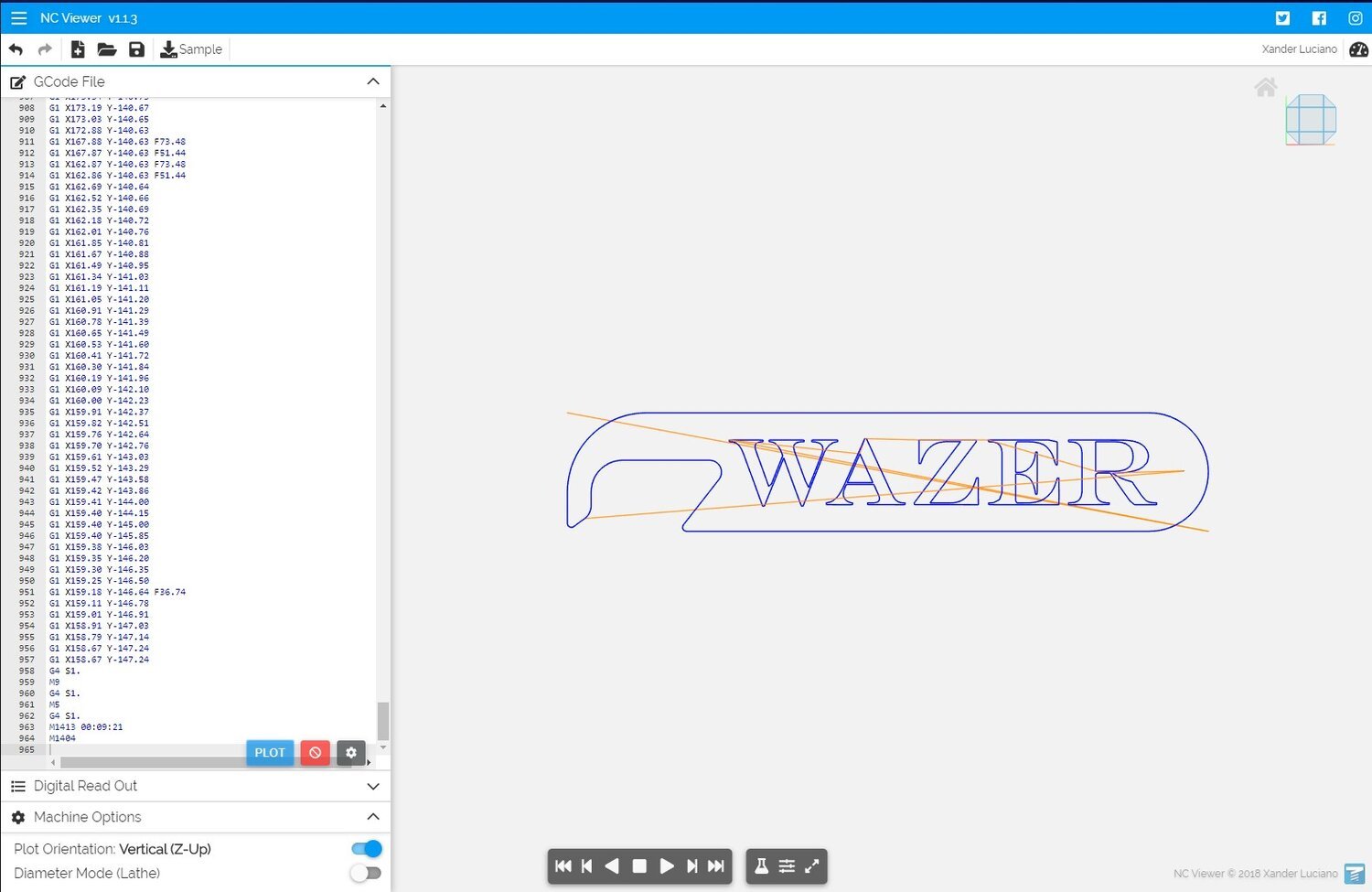Visualization of the G-code Cut File
Overview
After generating the G code, it is always a good practice to check it before loading into WAZER. However, with all the command line presented, you may find it impossible to comprehend. Please rest assured, there are tools to help you visualize the g code commands line by line.
The WAZER team regularly uses NCviewer.com to see how the material is to be cut by the WAZER. It can help you understand the order parts will be cut out and the path that the machine will take.
This tutorial will teach you how to use NCviewer.com to make sense of the G code created by WAM. The same practice can be applied in other G code visualization tool.
Procedure:
1. Generate the cut file by following the WAM guide in the printed User Manual, or by referring to the “Creating WAZER Cut File” section in the online resources.
2. After the cut file is generated, locate the g-code cut file and open it in a text editor (Notepad in PC, and Editor in Mac.) Please do not use Microsoft Word to open the g code. The automatic formatting will corrupt the g code and render it useless.
You will see something like this shown. Don't worry about the details of the content. The online visualizer will deal with all of it.
3. Open a web browser, go to ncviewer.com. You will be greeted with this page
4. Move the cursor to the left side of the web page, pay attention to the “GCode File” section. You may read the NC viewer instruction and notice as a leisure. After reading it, delete all text.
5. Copy all text from the cut file, and paste them in the now vacant “GCode File” section. Click “Plot” at the lower right.
6. You may see nothing at this moment. Move the cursor to the upper right of the webpage, select top view.
7. Zoom out by scroll down on the scroll wheel on the mouse. You will see the cut sequences be displayed in blue lines at the lower right corner of the grid.
8. At this moment, you can explore the NC viewer options.
a) You can click the “Play button” and “Reverse Button” at the bottom to see how the cut sequence will be proceeded.
b) You can also put cursor on any single line of the G-code you pasted and see where exactly this line of code places the cut head in the cut sequence. Pay attention to the black dot on the blue outline.